Featured Image Caption: Google Tag Manager Tutorial
Jump to read...
Google Analytics 4 offers an event-based approach for tracking website-based activity.
Google Analytics 4 (GA4) allows you to collect, track, and compute traffic and interaction information from various websites and applications. SEO services are undoubtedly improving their knowledge.
The most recent version of Google’s analytics tracking program is called GA4. Over the past ten years, website owners have substantially used the current Google Analytics technology, Universal Analytics (UA). However, because of Universal Analytics’ deprecation, many marketers have had to retrain how to use their preferred analytics platform, utilizing a radically different interface and going through a new setup procedure.
The learning curve for event and conversion setup is likewise more significant.
All Before
Fortunately, Google Tag Manager (GTM) simplifies installing GA4 on your website and lessens the need to modify code.
Now is the time to begin configuring GA4 with GTM. Since GA4 has been widely used, it is essential for any company wishing to track performance online to set up and manage a properly configured property.
GTM offers the most simple and adaptable GA4 deployment method. If GA4 is enabled, consider the site activities you want to measure and create events for those.
The basic GA4 tracking code deployment using GTM and the creation of custom events for more detailed data are both covered in this blog.
Google Tag Manager
Google Tag Manager (GTM) is a free application that enables you to add, store, and manage marketing tags without changing website code. Small codes called marketing tags are used to track user behavior and gather information.
The tag used to install Google Analytics and other Google products is the most typical example of a marketing tag. The Meta Pixel, Google Analytics event codes, Google Ads conversion scripts, and remarketing tags are specific instances.
A single JavaScript code snippet you add to your website serves as a container for all the tags you want to manage in Google Tag Manager.
GTM obtains the tag and inserts it into the code of your website when a user activates it (for example, by clicking a link or loading a page).
After that, GTM applies the tag.
In other words, GTM only injects and runs tags that users trigger. This minimizes the possibility of implementation problems while reducing the total code on a website.
What Are Tags?
To interface with websites and mobile applications, analytics, marketing, and support platforms employ tags.
For instance, Google Analytics employs tags to gather information about website visits.
In this instance, the Google tag lets you send information from your website to a linked Google Analytics property.
You can create, manage, and publish tags using GTM without writing the code yourself.
Setting Up Events Tracking For GA-4
Utilise Google Tag Manager and the steps below to configure event monitoring for Google Analytics 4 (GA4). Before anything further, get the Measurement ID by creating a new Google Analytics GA4 property.
Create a new container in Google Tag Manager and add the “Google Analytics: GA4 Configuration” tag to it after that by choosing from the list of tag kinds. Fill up the box with the Measurement ID.
Create custom triggers using variables like Click Classes or Form IDs to set up the exact events you want to track, such as button clicks or form submissions.
Create related event tags in Tag Manager for each event when the triggers have been created, choosing the appropriate event type and defining pertinent criteria.
Utilise Tag Manager’s preview mode to test the configuration; submit and publish the modifications after confirmation.
Following your chosen tracking settings, GA4 will immediately start gathering event data, enabling you to efficiently analyze user interactions and behavior on your website or app.
Conclusion
Google Tag Manager (GTM) is a powerful tool that helps empower marketers and website owners to effectively deploy and manage tracking tags.
Start configuring GA4 with GTM right now. Since GA4 has been widely used, it is essential for any company wishing to track performance online to get an adequately configured property up and operating.
The most simple and flexible approach to implementing a GA4 system is using GTM. If GA4 is active, consider the site activities you want to measure and create events for each.
With the given guide on implementing GTM and event setup, you can easily unlock valuable insights into user behavior, make data-driven decisions, and optimize your market efforts to improve your online presence. With the dynamic technology outcome, it is crucial to stay updated with the latest GTM features and provide updates to continually refine your tracking setup to keep pace with the ever-changing landscape.
By Vivek Sharma
who is a digital marketing specialist at India’s leading SEO service company, Better Graph. He often reviews digital marketing strategies for clients with the SEO team and is actively involved in SEO.
Member since November, 2022
View all the articles of Vivek Sharma.


![[GA4] Google Analytics - A Complete Guide with Data Deep Dive [GA4] Google Analytics - A Complete Guide with Data Deep Dive](https://www.inspiringmeme.com/wp-content/uploads/2023/04/ga4-guide-150x150.jpeg?x39235)






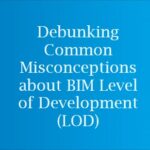









Leave a Reply